








How to Play Over TCP/IP
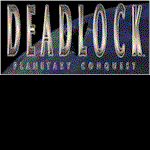


|
Hosting a Game
In order to host a Deadlock 2 game, you must start up Deadlock 2 with the
Deadlock CD in your CD-ROM. Once you started the game and are in the main
screen, choose multiplayer mode, TCP/IP mode, random scenario mode, and
set the conditions for the game. Once you have set up the game, your
computer will wait for others to join it. For others to join it, you must
give your current IP address to your opponents. You can find your IP
address by using an IP address finder that's included with your computer.
By going to C:\Windows\IPCONFIG.EXE, you'll be able to open the program.
(File path names may vary with different computers, but most computers
have the program in the path above.) Be sure to make a shortcut of the
program. Once you give your IP address, wait for the players to come in
and for the game to start. Make sure all Internet programs are
closed. (i.e. Yahoo! Pager, e-mail client, etc.)
Joining a Game
All non-hosts need to eject their Deadlock 2 CD, close down all
Internet programs (i.e. Yahoo! Pager, e-mail client, etc.), start program,
choose multiplayer mode, TCP/IP mode, and enter the host's IP address.
Then, wait for the game to show in the join game screen. Hit the green
check mark, wait to pick your race screen, and you are on your way.
|